本篇教程基于 hanxi/xiaomusic
已知0.1.93版本部署有些问题;
1、下载镜像
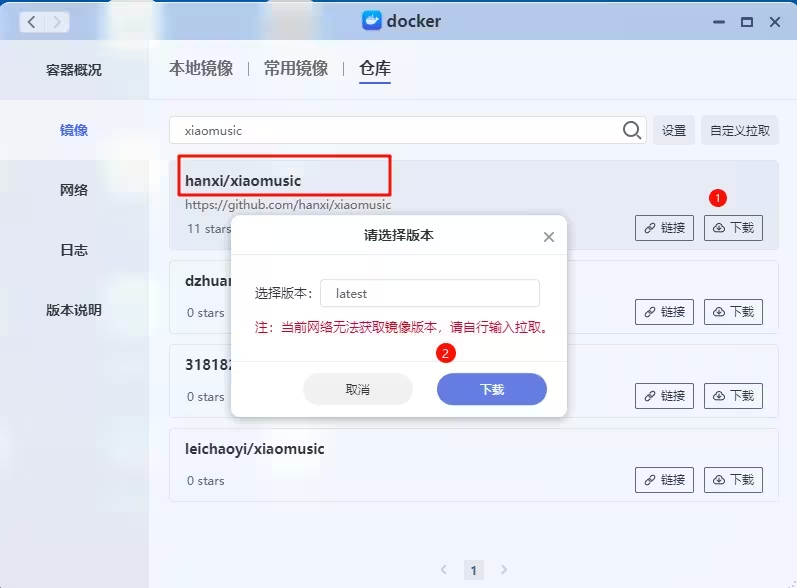
这里tag选择latest,作者更新非常频繁,基本每天都有新版本,可以通过dockercopilot来更新容器镜像。
下载好镜像后, 双击镜像运行,打开容器的配置界面,进行下列的配置:
2、挂载目录
挂载两个目录:
- 音乐目录: 挂载到容器中的/app/music目录
- 配置目录:挂载到容器中的/config目录。
目前发现配置目录挂载后在0.1.95目录也不生效,此处配置上,不然容器起来后也会加一个默认的。
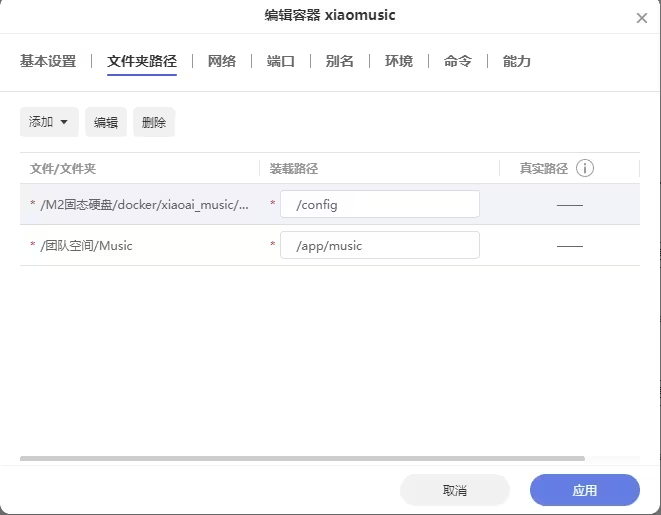
3、配置端口
默认端口是8090,如果不更改端口的话,把本教程的3处18091端口改回8090即可。
如果更改端口的话,必须保证三处的接口都要改成一样的;
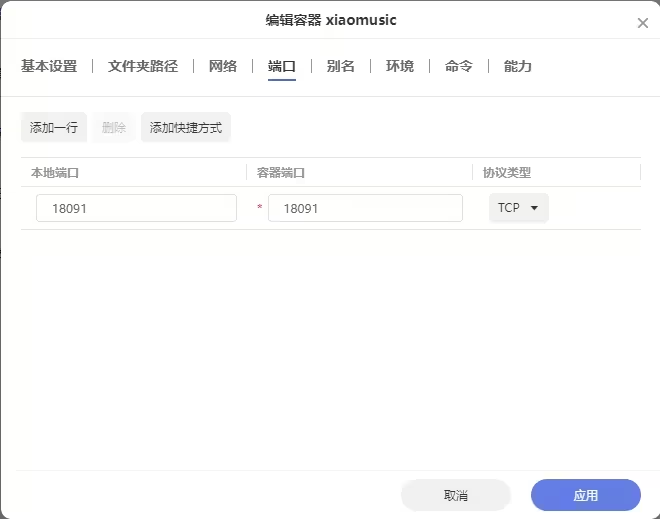
4、配置环境变量
按照0.1.95版本要求,容器启动前只需要配置下面四个数据即可。
XIAOMUSIC_HOSTNAME:设置成极空间的IP地址
XIAOMUSIC_PORT:设置成第三步中一致的端口号
MI_USER:小米商城的账号
MI_PASS:小米商城的密码
建议大家先登录一下https://www.mi.com,验证下账号能否正常登录。也排除长时间不登录可能会出现的安全认证;
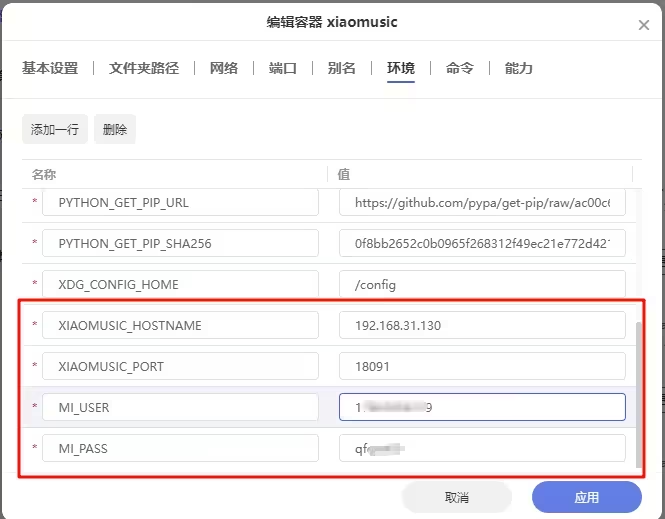
到这里,容器运行前的配置就结束了。 点击“应用”按钮运行就可以了。
5、进入页面端的配置界面,配置音箱的相关信息
打开网址 http://docker服务IP:对外服务端口
按照上面配置的话,就是http://192.168.31.130:18091
docker的原作者已经做了大部分默认配置,我们这里只需要勾选我们要更改的设备,打钩后,拉到页面最下方,点击保存即可。
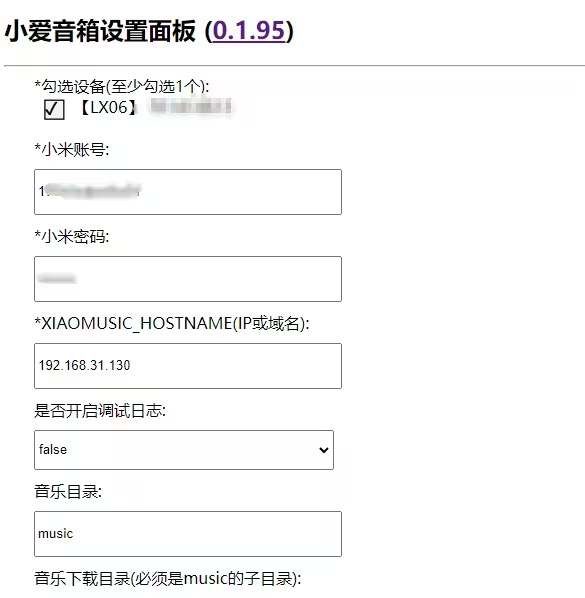
到这里,整个配置就全部结束了。
唤醒小爱后,说:“播放歌曲 鬼迷心窍”,如果没有再提示即将播放VIP试听版,就代表你以后可以尽情happy了。 好耶(^o^)/~
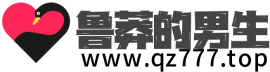
评论列表(1条)